Networking Error / Downloading Blue Page
If you have recently performed a RESTORE FACTORY or Cleared the Memory by using special 168168 key sequence on your unit and now experiencing a blue page that displays either a "Downloading..." or "Network Connection Error..." then you will have to manually change the DNS address of your unit.
*NOTE* Your unit must be connected by Ethernet cable to change the DNS address. If you are using WiFi, then you will have bring the unit closer to the router and use the Ethernet cable. Hopefully you have an extra TV or monitor with HDMI input to continue with this procedure.
-
Go to [Settings] on the Blue page and press "OK" on the remote.


-
Toggle to [Network] and press "OK".
-
Go to [Ethernet] and press "OK". *Hint* Ethernet should be set to ON
-
Change Auto ON to Auto OFF by pressing "OK"


-
Scroll down to DNS and press "OK".
-
Change DNS to 115.29.50.39 and press [OK]


-
Scroll down to Confirm and press "OK".
-
Wait until you see "Network connection successful".


-
Now you can press the Home Button on the remote and see if you can go to the Home Page.
-
If you continue and you see another Blue page, then press Power > Restart using the remote control.


-
If all goes well your unit will Restart and when it powers up again it will show "Launching desktop.."
-
If you go to the [TV] icon and it shows a loading.... page then you will have to Power down your unit (Power > Shut Down) and then Power Cycle your modem and router. Power Cycling your modem and router is to clear the router's and modem's memory cache. To Power Cycle the modem and router you have to disconnect the power to both the modem and router for at least 2 minutes and then reconnecting the power.
-
Scroll down to DNS and press "OK".
-
Change DNS to 115.29.50.39 and press [OK]

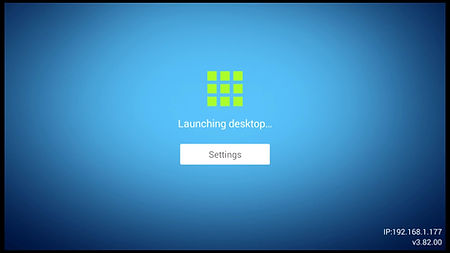
-
If your unit does not have the same firmware as the demonstration pictures, the procedures will be very similar.